
Using Club Routes on the ELEMNT /BOLT/ROAMĬlub members can pin club routes to use on the ELEMNT /BOLT/ROAM either on the website or the RideWithGPS app to easily access club route navigation. With your ELEMNT connected to your device, simply tap Choose a route from the Workout page, swipe downward to refresh the route list, select a route to see the map preview, then tap SELECT ROUTE to send it to the ELEMNT. If Wi-Fi is not available, once a route created or pinned in your RideWithGPS account, it is loaded into the ELEMNT App, and can be synced via Bluetooth to your ELEMNT/BOLT/ROAM.
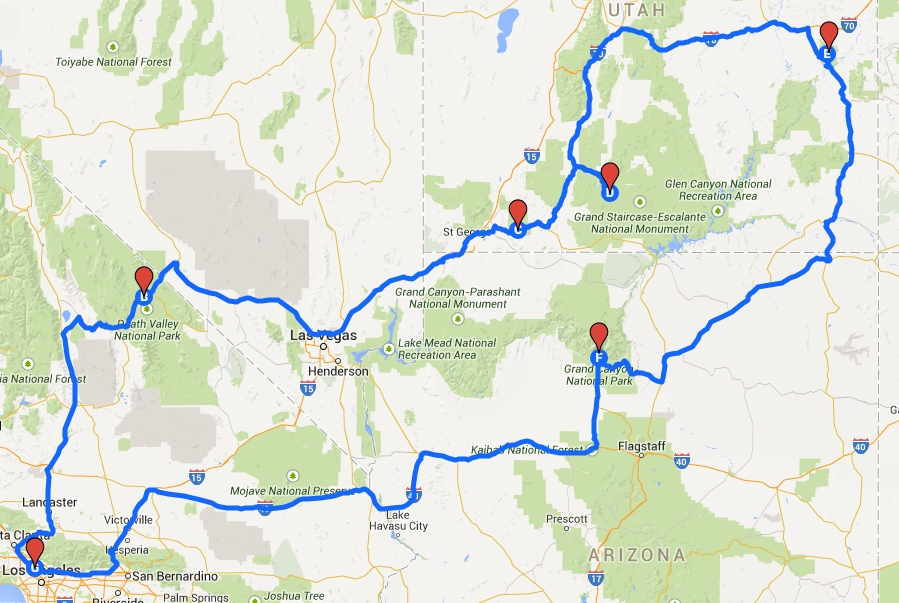
Sending Routes to an ELEMNT via Bluetooth ® Once synced, simply select a route to start navigation with Turn by Turn directions ( cues required).Sync time depends on the number of routes in your RideWithGPS route library and typically takes just a few minutes. Note: RideWithGPS routes are not synced automatically, so this process must be repeated for new routes to appear. Any pinned routes are displayed with a star. All routes which appear under "My Routes" on the RideWithGPS website will appear on this page of the ELEMNT /BOLT/ROAM, as shown below. Press SYNC to begin downloading your routes to the ELEMNT /BOLT/ROAM.Press ROUTE while on the map page to choose a route.
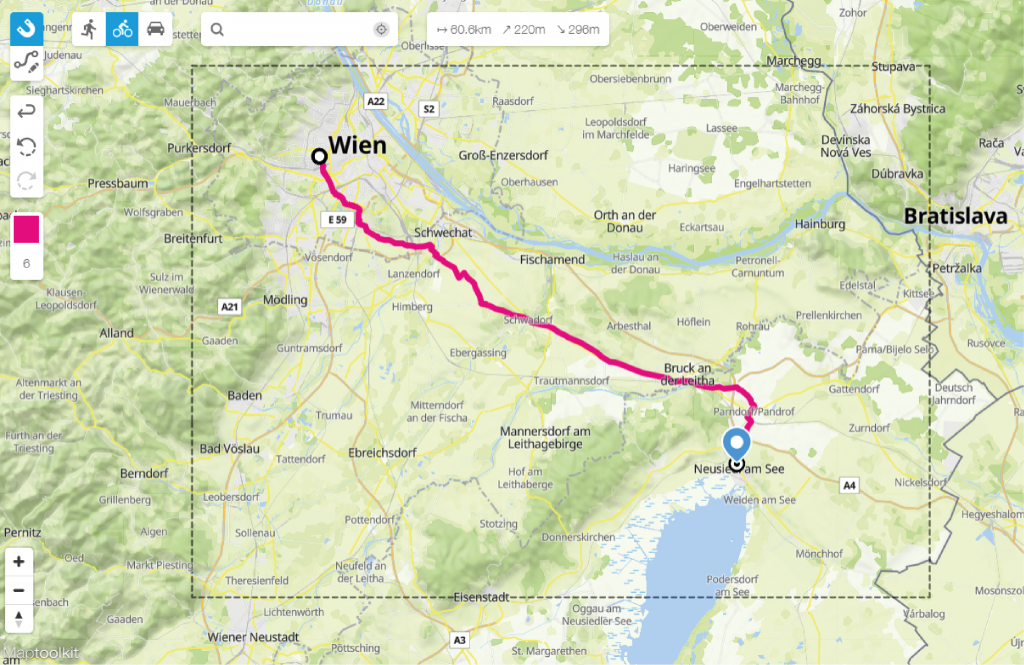

Press PAGE on the ELEMNT /BOLT/ROAM until the map page is displayed (shown below).


 0 kommentar(er)
0 kommentar(er)
